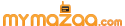If Google ever chooses a corporate anthem, I vote for "Every Breath You Take" by The Police, which includes the possibly sweet/possibly creepy promise that "I'll be watching you." Two especially appropriate lines from the song are "every move you make" and "every step you take," because Google already has those down.
It's no secret that Google stores your location history. It pulls where you travel from the Google apps on your Android or Apple smartphone, or from Android's built-in location tracking. But in the past, it stored the information for only 30 days.
If you were interested in getting location-aware searches and other features, the 30-day limit was a nice compromise between service and privacy. But things have changed, especially if you use Google's personal digital assistant, Google Now.
Understanding your Google Timeline
Google’s location history site is called Timeline, and you can find it by signing in to your Google account and going google.com/maps/timeline. Prepare for a shock.
Right away, you'll see dots showing everywhere you've been. There's no expiration, so there could be months or years of tracking data available. You can zoom in on each dot for more information. If you want to narrow down your locations by time period, the controls are at the top of the page.
There's also an overview panel at the bottom of the screen that tells how many places have been logged and gives a summary of all the places you’ve traveled outside your usual area. If you scroll horizontally in the overview panel, you'll see the option for pausing location history and editing saved places like work and home.
The promise Google can’t keep
When it comes to location tracking, Google explains, "Your location is reported by your mobile device and only you can see it." But the company shouldn’t make that promise. What it fails to mention is that anyone using your browser can see your location history, too, as long as you’re logged in to your Google account.
There are tons of applications that use Google accounts. Gmail and Google Music are two of the obvious ones. But what about products Google owns, like YouTube? If you're logged to any of these sites, someone using your browser can basically spy on you.
That's why it's always a good idea to sign out of Google and any of its sites after using them on public and shared computers. Otherwise, a snooping significant other, friend or stalker can have a field day. You can also set up your own password-protected account and lock it whenever you step away from the computer.
Another way Google can track you is through your photos. If you upload images into the new Google Photos service, they'll show up in Timeline and show where they were taken.
Beyond location tracking
You might be thinking that a complete history of your locations isn't so bad. But Google is keeping track of a lot more than where you hung out for a bit.
Go back to the calendar tools at the top of the Timeline page. If you choose a year, it will show you all the location data for that year. If you choose a year and month, it will show you the location data for that year and month. But if you select a specific day, you'll see something scary. Your full day's itinerary, including what times you were at each location and the route you took to get there, will be shown in detail.
It isn't just the routes you take in your car, either. I regularly go jogging, and when I look at my location history for one of my jogging days, I can see the exact path I took around the neighborhood. It's a little creepy.
How to stop it
The good news is that it’s easy to stop Google from tracking your every move. To turn off location history, you need to log in to your Google account and go to your Timeline. Once there, follow these steps:
1. Click the gear icon in the lower-right corner of the map.
2. Click “Pause Location History.”
3. Click “Delete All Location History” as an extra precaution.
You can also turn off location tracking on your smartphone. There are a few minor differences between iPhone and Android, but the general process is the same.
1. Go to the Google Search app, tap your profile picture and choose “Settings.”
2. Tap “Privacy,” then “Location.”
3. Slide "Location reporting" off. You can also tap "Location history" to delete what’s already been stored.